In this weeks lesson we took our green screen footage from the other week and took it into After Effects to practice masking and learn how to remove the chroma key. We used travelling mask as well as it meant we could get rid of anything that was left like a green light when the chroma key was removed.
Once the mask has been done frame by frame we have to use the keylight to get rid of the green screen background. You go to effects and then keying and using the colour picker select the green background and it will then get rid of it. The mask is only useful when the chroma key does not work or look okay once the green has been removed. Sometimes only taking the chroma key out will work. The software can only work with the materials you have, so if the material are not good quality, the result wont be good quality.
Green screen work:
Green screen video 1 - https://vimeo.com/158001108
Green screen video 2 - https://vimeo.com/158001110
For this task I used a travelling mask as without it there was a green light around Bethany I also added a feather effect to the edges of the mask to ensure it did not look weird either. I then put the background and added a lightning affect to shoot out of her hand. I found the mask to be very effective as it made sure ther was no green still and although it took a long time the quality of my work looked better.

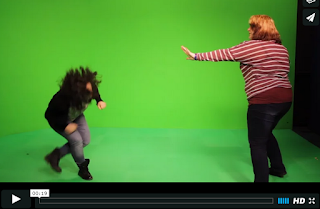

No comments:
Post a Comment